how to delete files on chromebook
If you have files on your Chromebook that you want to delete, you're in the right place! Because in this article, I'm going to show you how to delete files from your Chromebook, and towards the end, I'll even show you what you need to do if the regular process isn't working.
First off, I'm going to show you the regular way to delete files from your Chromebook, so if that's all you want to know, this section right below will be for you.
But, if you've already tried the regular way and you don't see the delete button showing up where it's meant to be, click here to skip down to where I show you what to do when the delete button doesn't show up.
Prefer to watch a video about how to delete files on a Chromebook? Click here.
The Normal Way Of How To Delete Files On A Chromebook
To delete files from your Chromebook, the first step will obviously be to go into the files app and find the file you want to delete. Once you've found it, you'll need to single click on it. This means your not double-clicking on it to open the file, but just clicking on it once to that it's selected.
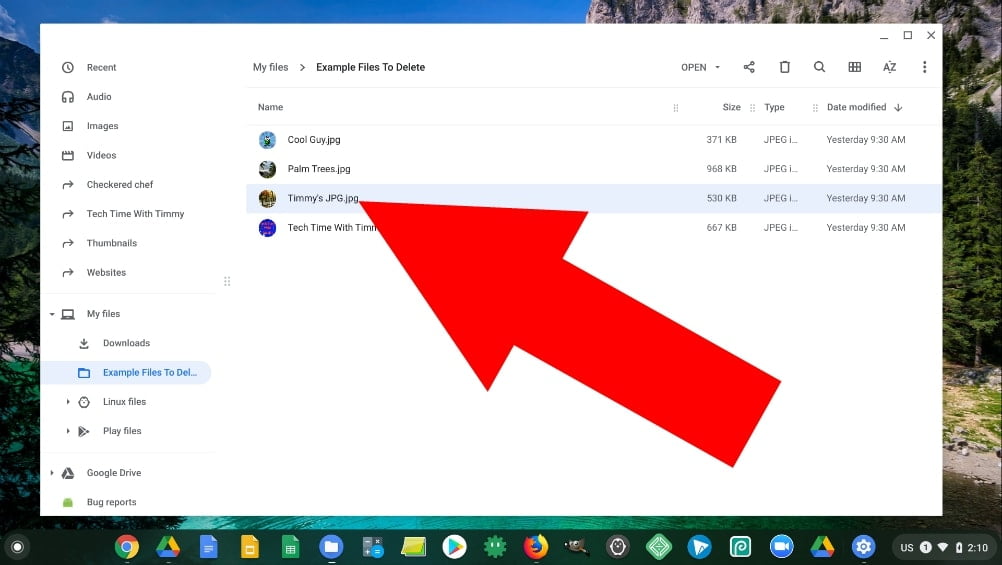
Once it's selected, just click on the "trash can" icon near the top right-hand corner of the screen.
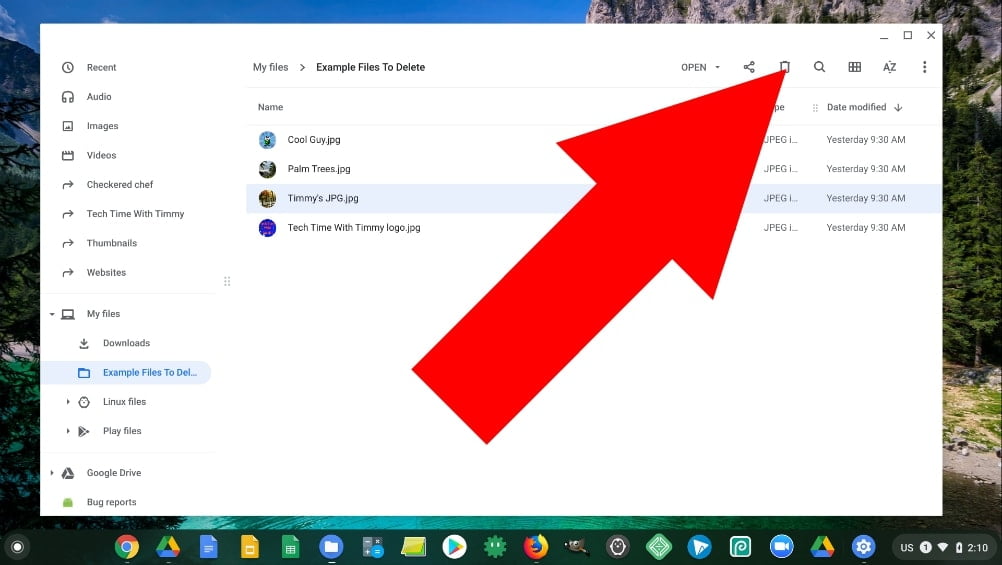
You'll then see a message asking if you're sure you want to delete the file. As long as you're sure, click on the "Delete" button and the file will be deleted.
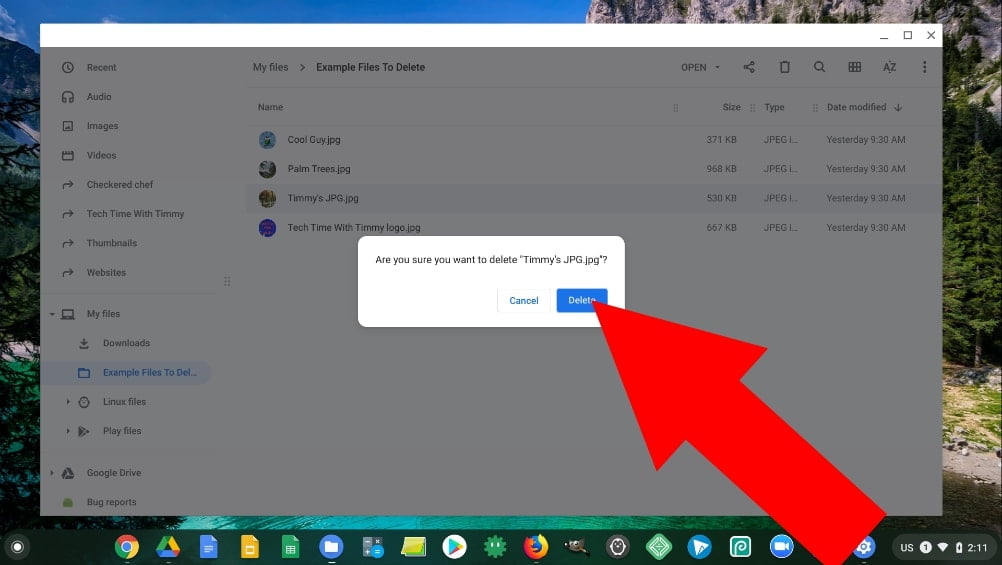
And that's all there is to it! You can even delete multiple files at a time by single-clicking on the preview icon of each file you want to delete to select them all.
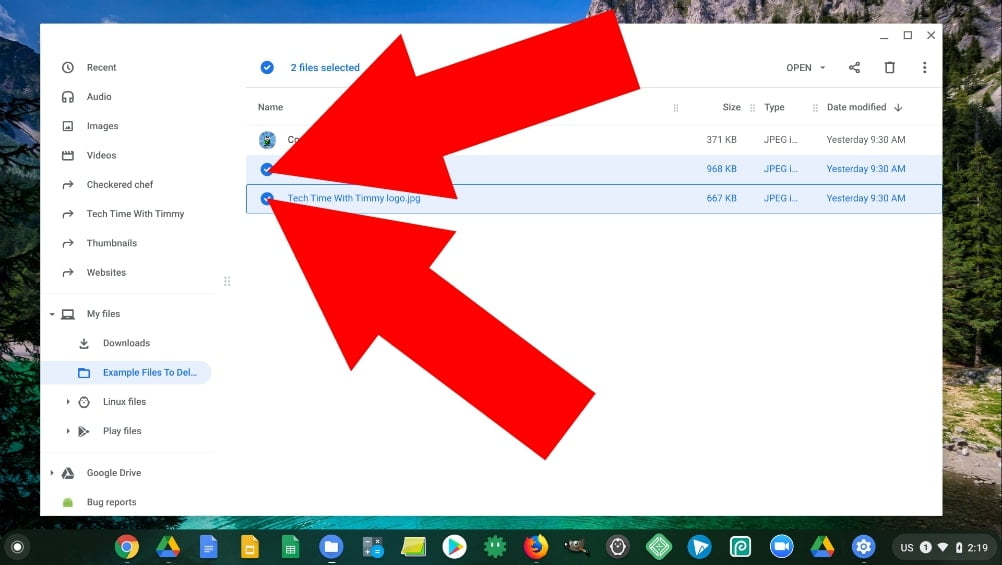
Then clicking the trash can icon near the top right-hand corner of the screen.
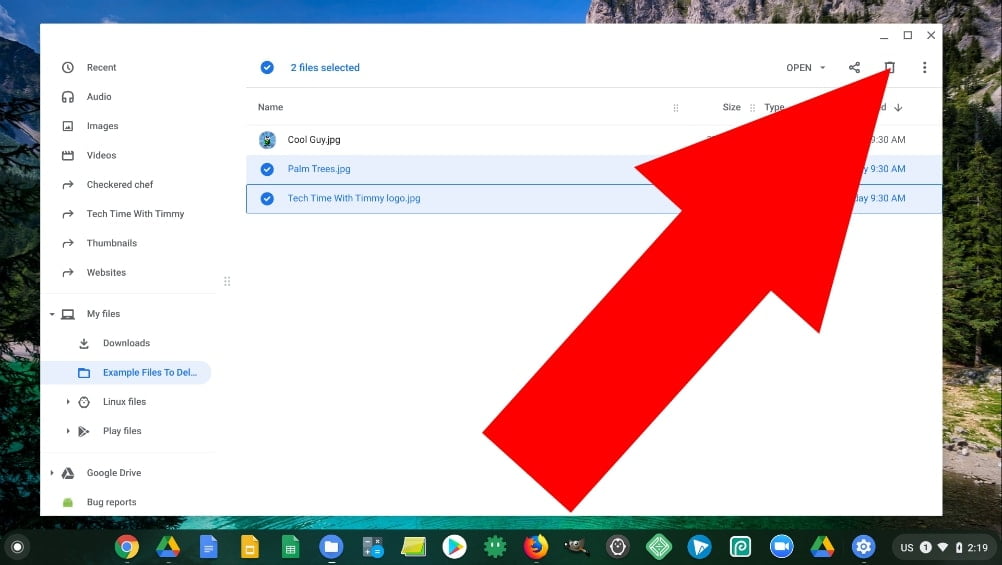
And then clicking "Delete" on the warning that pops up.
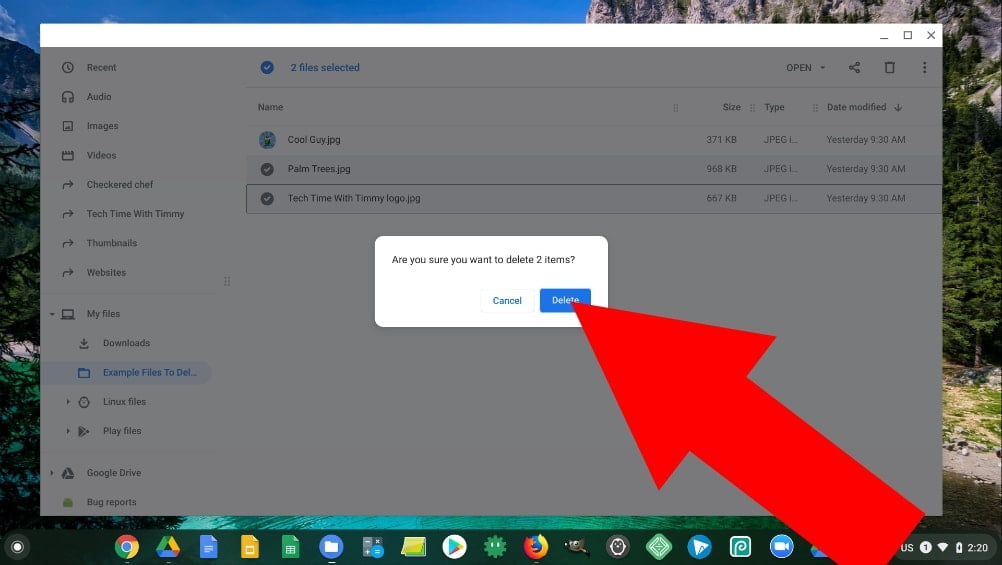
How To Delete Files On A Chromebook When There's No Delete Button
So the process shown above is really easy if the delete button is there, but if for some reason it's not, what do you do? We'll there are actually two common reasons why there might not be a delete button.
The most common reason that this might happen is if the files are inside the "Recent", "Audio", "Images", or "Videos" folders. If this is the case for you, there's actually a very simple solution that I'll show you in a minute.
But the other common reason that there might be no delete button is if your file is inside a zip folder. If this is the problem you're having, you'll probably want to skip down here to where I show you how to delete files from a zip folder.
How To Delete Files From The "Recent", "Audio", "Images", or "Videos" Folders
If the file you're trying to delete is inside the "Recent", "Audio", "Images", or "Videos" folders, the reason there's no delete button is that these folders are actually "read-only", this means that you can look at all the files inside, but you can't delete or change them in any way.
Fortunately, these folders are not actually real folders. No files can actually be saved inside them, it's just a place where your Chromebook shows you all the files you have.
So for example, in the "Images" folder, your Chromebook is just showing you all the images that are stored in every other folder of your Chromebook. Some of them might be in Google Drive, others might be in downloads or any other folders you have. It's really just a way for you to find all your images easily.
This means, to delete them, all you have to do is find the location that they are really stored in and delete them from there. Once they are deleted from their real location, they will disappear from these special folders.
To find the real location, what you need to do is single-click (click once instead of double-clicking) on the file you want to delete so that it's selected.
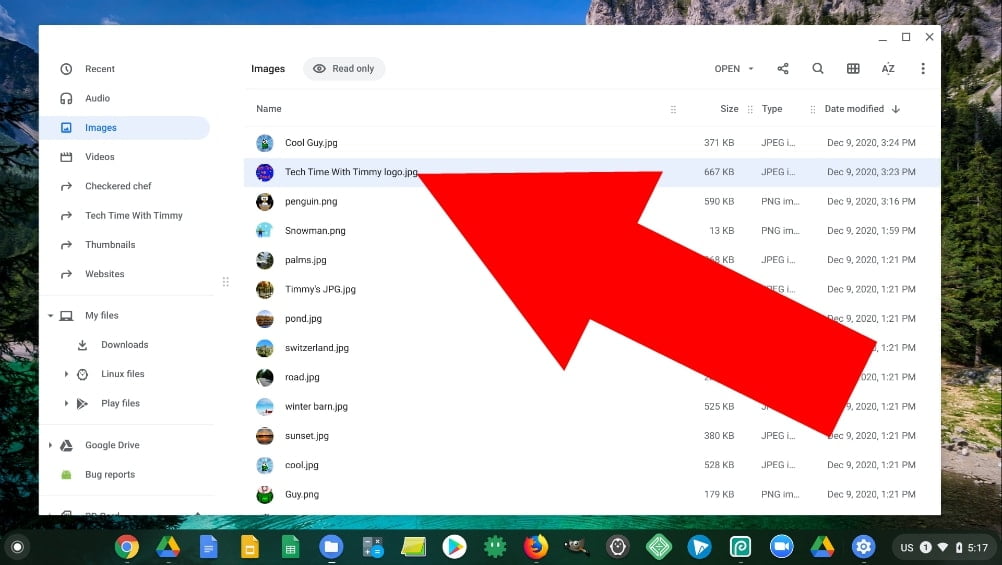
And then press the spacebar on your keyboard, and you will see an information panel appear to the right-hand side of the files app with all kinds of information about the file. You'll see the size, the date modified, the file type, and just below the file type, will be the file location. This is the location where the file is actually stored.

By looking at the file location here, you should be able to figure out where you need to go to delete the file. For example, this image shown in the screenshot above is in a folder named "Timmy's Cool Pictures" and that folder is inside the downloads folder, and the downloads folder is inside the "My Files" folder.
You can see this because it says My files (which means it's in the "My files" folder) followed by /Downloads(which means it's in the "Downloads" folder which is inside the "My files" folder) followed by/Timmy's Cool Pictures(which means it's in the folder named "Timmy's Cool Pictures" which is inside the "Downloads" folder which is inside the "My files" folder) and the last part/Tech Time With Timmy Logois just the file name.
Obviously, your file won't necessarily be in this location, but by reading the location the way I just did, you'll be able to figure out where your file is. If it says "My Drive/Timmy's Folder/File Name" that means it's in a folder called "Timmy's folder" which is in Google Drive. Or perhaps if it says "My files/Downloads/File Name" it's just in your downloads folder.
Once you've read the location to figure out where it is, you can go to that location and delete it. Continuing on with my example from before, I'm going to click on "My files" in the left-hand menu.

And then double click on downloads.

And then double click on "Timmy's Cool Pictures".
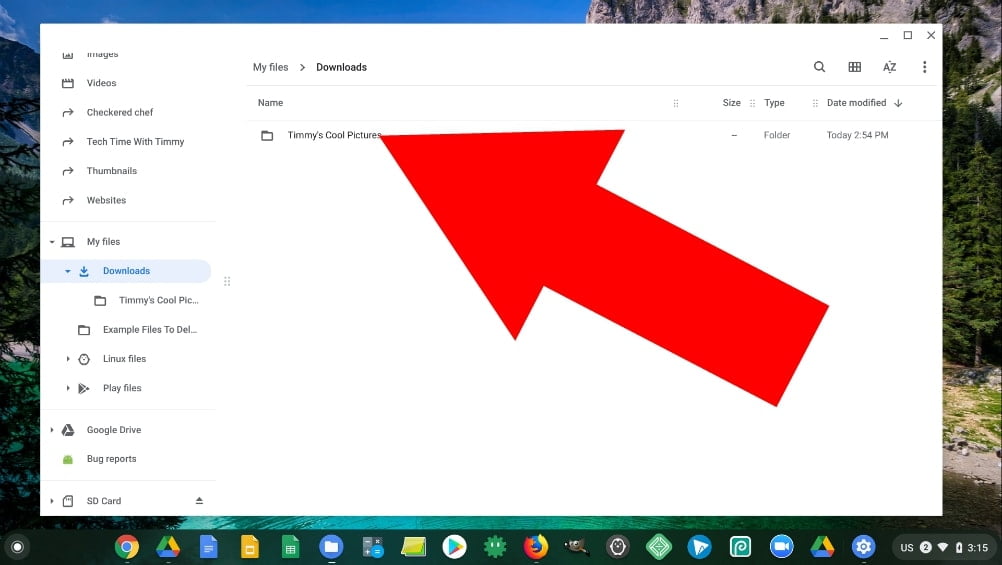
And there's the Tech Time With Timmy logo in its real location. Of course, the folder where your file is might have heaps of other files in it in which case you'll need to scroll a bit until you find it.
But once you find the file in its real location, you can just delete it normally by single-clicking on it so that it's selected and clicking the trash can icon in the top right-hand corner.

And then clicking "Delete" on the warning that pops up.

Then once you've deleted it from there, it will disappear from the "Recent", "Audio", "Images", or "Videos" folders. It can occasionally take a little while before it disappears from there, but it should definitely disappear within 24 hours.
If it doesn't disappear instantly, and you really want it to, you could try forcing it to refresh by closing and then re-opening the files app or, if that doesn't work, restarting your Chromebook. But this step is totally optional.
How To Delete Files From A Zip File
If you want to learn how to create and open zip files on a Chromebook, you can read all about that here.
But if you've got a file inside a zip folder that you want to delete, the reason there's no delete button is because everything inside a zip file is "read-only". This means that you can look at all the files and even open them, but you can't actually delete them or change them in any other way.
The way to overcome this problem and delete some files from your zip file is to remove them from the file and then re-zip them. To do this, you'll first need to select every file in the zip folder by single-clicking (clicking once instead of double-clicking) on the preview icon of each one so that they're all selected. And then click and drag the files into any folder you like as long as it's outside the zip folder.
I'm going to drag them into downloads to keep things simple, but you can drag them anywhere you want.

Once you've moved the files out of the zip file, they won't be read-only anymore so you can now just delete the file(s) you wanted to delete by single-clicking on the file so that it's selected and clicking the trash can icon near the top right-hand corner.
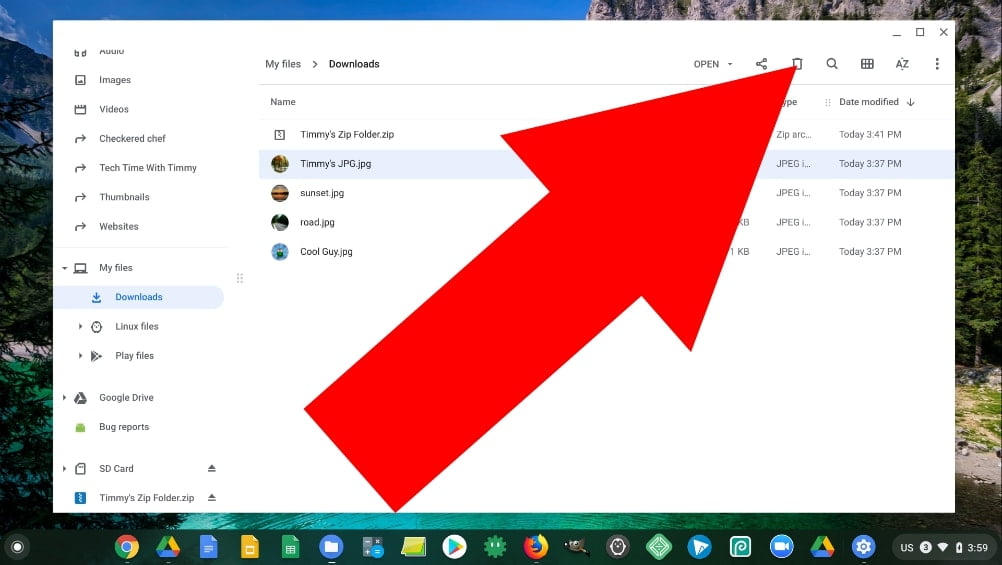
And then clicking "Delete" in the warning message that appears.
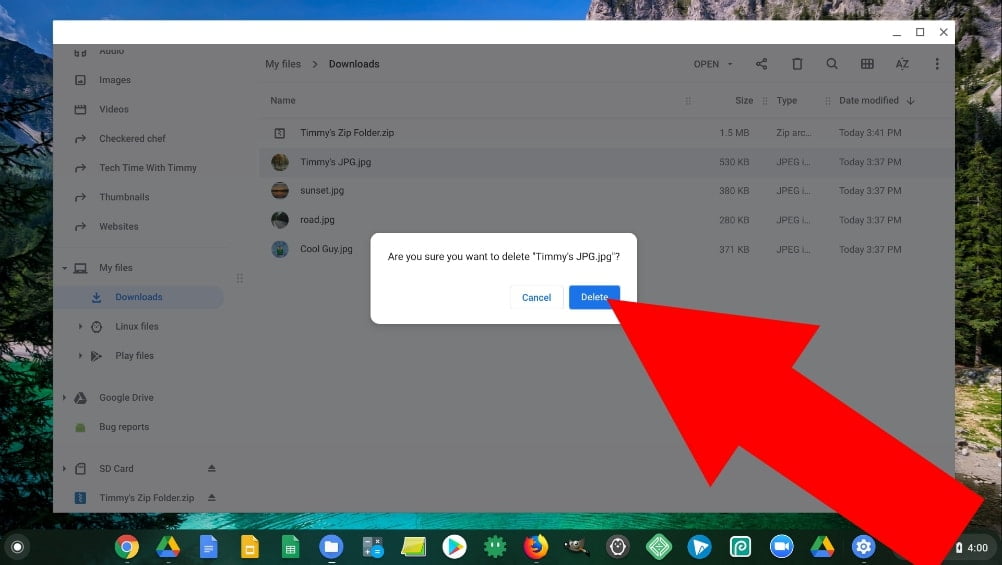
Now you'll only have the files from the zip folder that you want to keep. To put these files back into a zip folder, just select them all by single-clicking the preview icon of each one, and then once they're selected, click on the three dots in the top right-hand corner.
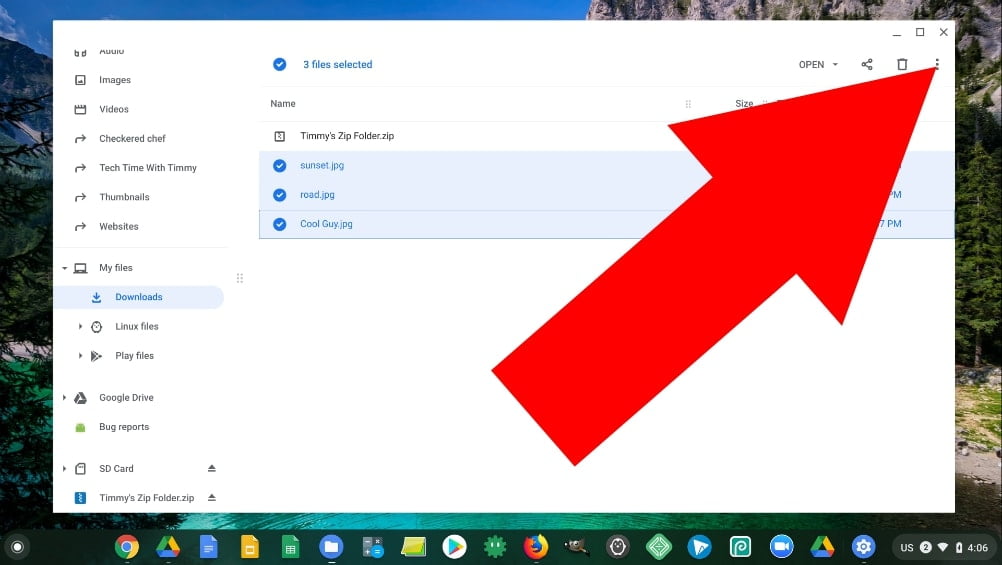
And then click "zip selection".

You will then have a new zip file that only has the files you want inside it. Now you can go ahead and delete the files that are outside the zip file as well as the original zip file by selecting them all and deleting them using the regular process.
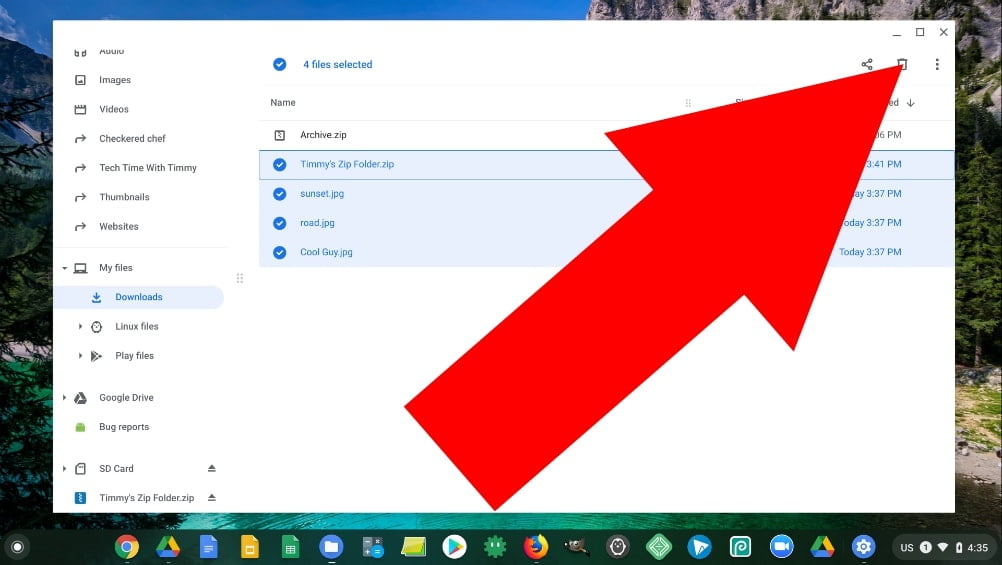
Now all you need to do is rename your new zip file so that it's the same name as the original one was by right-clicking on it (two-finger click on a trackpad) and clicking "rename".
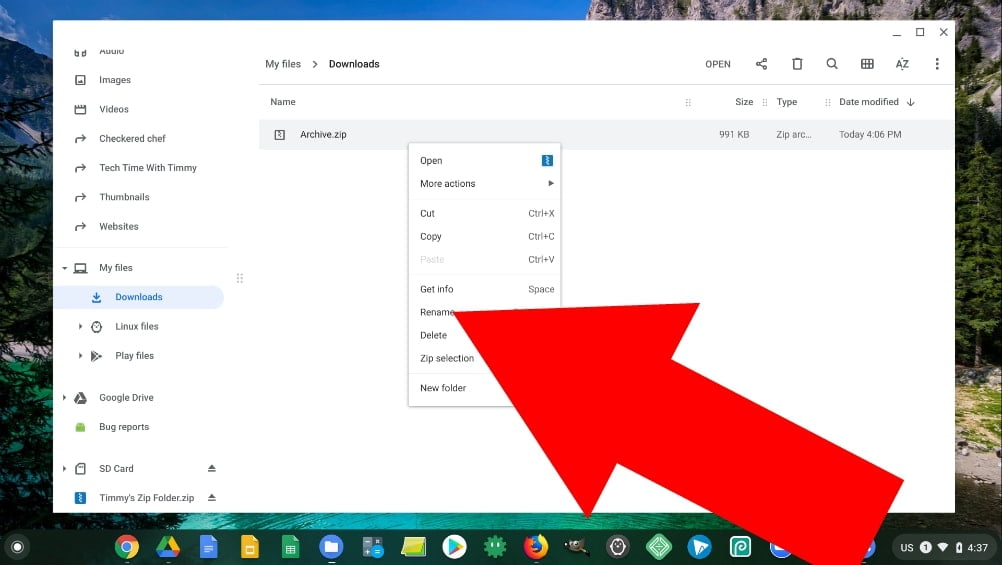
Then typing the name and pressing the enter key on your keyboard.

And that's it, you're done! You'll now have a zip file with the same name as the old one, but it now contains only the files you want and not the files you wanted to delete.

With all these different ways of deleting files on your Chromebook, whether you came here simply to learn the regular process of deleting files, or because you didn't have a delete button, hopefully, you've now managed to get your file deleted.
how to delete files on chromebook
Source: https://techtimewithtimmy.com/how-to-delete-files-on-a-chromebook/
Posted by: messerhusad1974.blogspot.com

0 Response to "how to delete files on chromebook"
Post a Comment